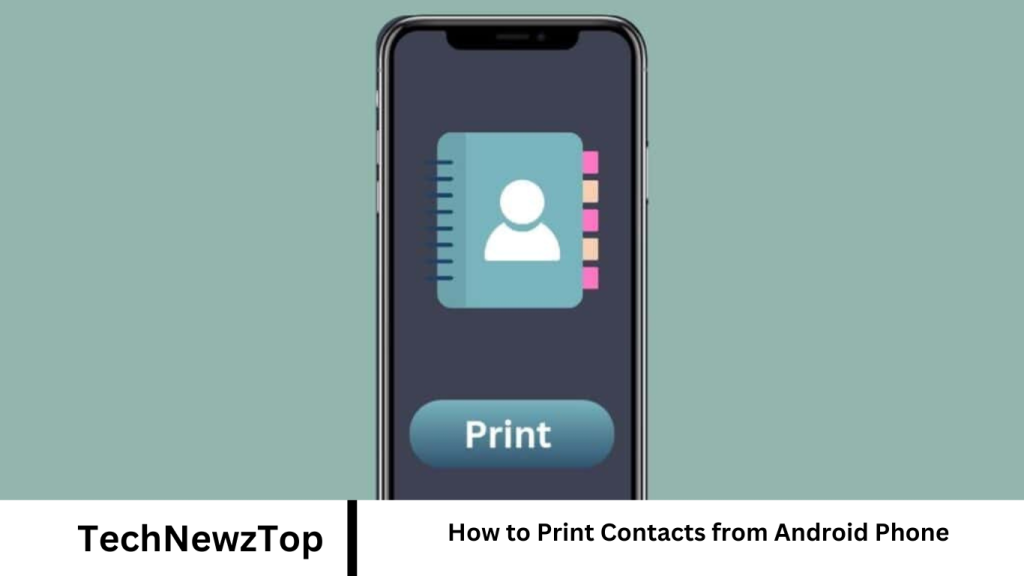Your phone’s Contacts app holds the gateway to your personal and professional connections, spanning past and present. It’s your go-to for accessing contact details of friends, family, and colleagues.
Creating a personal directory might require a paper printout of your Android contacts list. This guide will walk you through diverse methods for printing contacts from your Android device.
How to Print Contacts
Printing contacts from your Android phone is simple. Some methods don’t even need a computer. Let’s explore these steps in detail.
Method 1: Using Google Contacts
Your Google Contacts account stores all your contact information, accessible through synced email accounts. Here’s how to do it:
- Open contacts.google.com in your phone’s browser.
- Once your contact list is displayed, tap the Printer icon at the top right.
- Select “Print” and choose your connected printer.
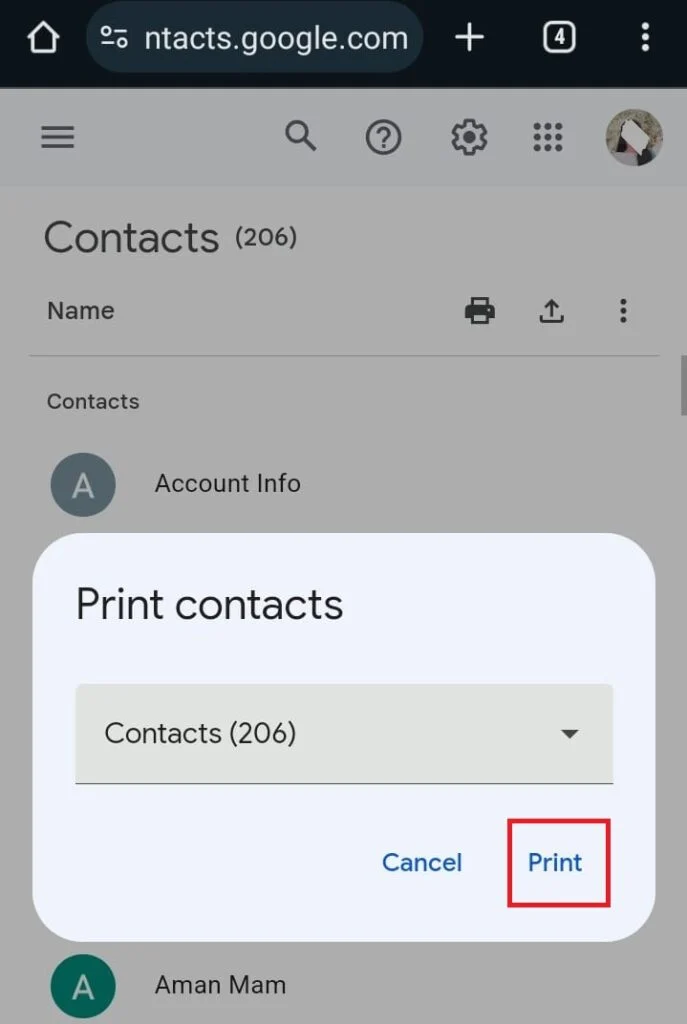
Your detailed contact list will then be printed for your convenience.
Method 2: Exporting Contacts to Internal Storage
Save your contacts as a VCF file on your Android’s internal storage for printing. Follow these steps:
- Open the Contacts app to access your contact list.
- Tap “Manage Contacts” and select “Export Contacts.”
- Choose “Internal Storage” and tap “Export.”
- Locate the VCF file in the File Manager app and tap the Share icon.
- Select “Print” from the share options.
Note: If no print option is available, open the file with a Word reader and print from there.
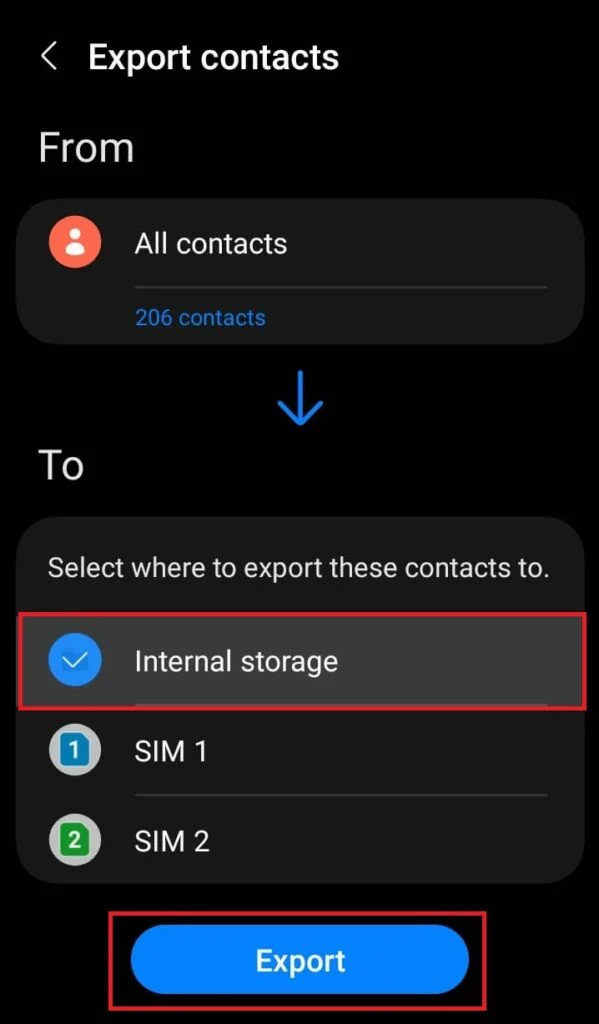
Method 3: Using MobiKin Assistant for Android
MobiKin Assistant for Android is a versatile management tool catering to Android users’ needs, offering contact management, file transfers, and backups. Follow these steps to print contacts using the software:
- Install MobiKin Assistant on your computer.
- Connect your Android phone to the PC via USB.
- Click on “Contacts” and select “All Contacts” from the left pane.
- Preview and select the contacts you wish to print.
- Choose “Export” from the top menu and opt for CSV format.
- Connect your PC to a printer and open the exported contacts file.
- Now, print your contact list directly from your Android phone.
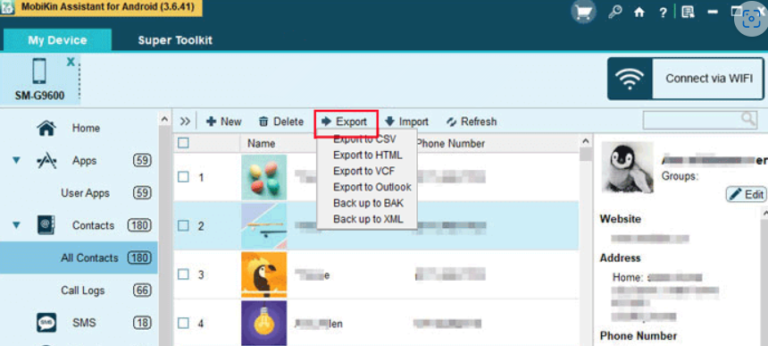
Method 4: Using Screenshots
Utilize the screenshot feature on your Android device to print your contact list as hard copies. Follow these steps:
- Open the Contacts app on your Android phone.
- Capture screenshots by pressing the power and lower volume buttons simultaneously.
- Navigate to the Photo gallery on your Android.
- Select the photos individually and tap the three dots at the bottom right.
- Tap “Print” and choose your printer.
Your printed contact list is now ready for use.
Saving your Android contacts is wise for backup or quick reference. The methods outlined above should help you effortlessly print contacts from your Android phone.
Frequently Asked Questions
How can I print contacts from my Android phone?
Printing contacts from your Android phone is straightforward. You can use various methods such as through Google Contacts, exporting contacts to internal storage, using third-party software like MobiKin Assistant for Android, or simply taking screenshots of your contact list and printing them.
Can I print contacts directly from the Google Contacts app?
Yes, you can print contacts directly from the Google Contacts app. Simply open the app, select the contacts you want to print, tap the print icon, and choose your printer.
Is it possible to print contacts without a computer?
Yes, you can print contacts from your Android phone without a computer using methods like exporting contacts to internal storage and printing directly from your device using screenshots.
Are there any third-party apps that can help me print contacts from my Android phone?
Yes, there are several third-party apps available, such as MobiKin Assistant for Android, which offer additional features for managing contacts and can assist in printing them.
Can I customize the format of the printed contacts?
The customization options may vary depending on the method you choose. Some methods, like exporting contacts to CSV format, allow for more customization in terms of formatting before printing.
Conclusion
Printing contacts from your Android phone is a simple process with multiple methods available. Whether you prefer using built-in features like Google Contacts or third-party software like MobiKin Assistant for Android, there are options to suit your needs. From exporting contacts to internal storage to taking screenshots, you can choose the method that works best for you. With these steps, you can easily create hard copies of your contact list for backup or quick reference purposes.