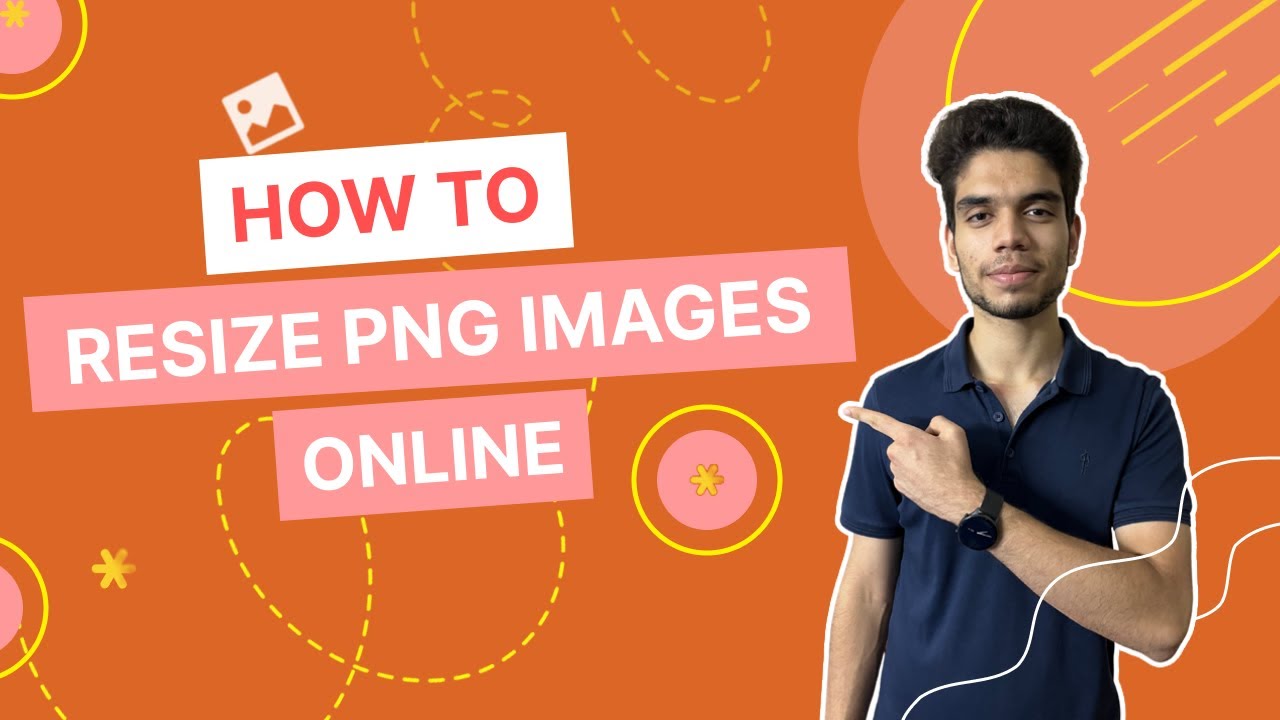PNG (Portable Network Graphics) images are widely used for their lossless compression and support for transparency, making them ideal for web design, graphic editing, and digital art. However, resize png images can be tricky if you want to maintain quality, transparency, and file compatibility. This article explores the best methods, tools, and tips for resizing PNG images effectively, ensuring optimal results for your projects.
Why Resize PNG Images?
Resizing PNG images is often necessary for various reasons:
- Web Optimization: Smaller image dimensions reduce file size, improving website load times.
- Storage Efficiency: Resized images take up less disk space, which is crucial for large projects.
- Device Compatibility: Different devices and platforms require specific image dimensions.
- Design Requirements: Graphic designers may need to adjust image sizes to fit layouts or templates.
While PNGs are lossless, resizing them improperly can lead to pixelation, loss of transparency, or unnecessarily large file sizes. Let’s dive into the best practices and tools for resizing PNGs.
Best Practices for Resizing PNG Images
- Preserve Aspect Ratio: Always maintain the image’s aspect ratio to avoid distortion. Most tools automatically lock the aspect ratio when you adjust width or height.
- Choose the Right Interpolation Method: When resizing, interpolation determines how pixels are recalculated. For PNGs, use “Bicubic” or “Lanczos” interpolation for sharper results, especially when downsizing.
- Retain Transparency: PNGs often include transparent backgrounds. Ensure your resizing tool preserves the alpha channel to keep transparency intact.
- Optimize File Size: After resizing, use compression tools to reduce file size without sacrificing quality.
- Test Output Quality: Preview the resized image to check for pixelation or artifacts, especially if the image will be used in professional settings.
Tools for Resizing PNG Images
Several tools cater to different skill levels and needs. Below are some of the most popular options:
1. Adobe Photoshop
Photoshop is a professional-grade tool for resizing PNGs with precision.
- Steps:
- Open the PNG in Photoshop.
- Go to Image > Image Size.
- Enter the desired dimensions, ensuring “Constrain Proportions” is checked.
- Select “Bicubic Sharper” for reduction or “Bicubic Smoother” for enlargement.
- Save as PNG, ensuring transparency is preserved.
- Pros: High control over quality, supports advanced editing.
- Cons: Expensive, steep learning curve.
2. GIMP
GIMP is a free, open-source alternative to Photoshop.
- Steps:
- Open the PNG file.
- Navigate to Image > Scale Image.
- Input new dimensions and select “Cubic” or “Sinc (Lanczos3)” interpolation.
- Export as PNG, preserving transparency.
- Pros: Free, powerful features.
- Cons: Less intuitive interface than Photoshop.
3. Online Tools
Websites like Pixlr, Fotor, or ResizeImage.net offer quick, browser-based resizing.
- Steps:
- Upload the PNG file.
- Specify new dimensions or percentage scaling.
- Download the resized image, ensuring PNG format is selected.
- Pros: No software installation, user-friendly.
- Cons: Limited control, potential privacy concerns with uploads.
4. Command-Line Tools
For developers, tools like ImageMagick allow batch resizing via scripts.
- Example Command:
convert input.png -resize 800×600 output.png - Pros: Automates resizing for multiple files, highly customizable.
- Cons: Requires technical knowledge.
Tips for Specific Use Cases
- Web Design: Resize PNGs to match the exact dimensions of your website’s layout (e.g., 1920×1080 for hero images). Use tools like TinyPNG after resizing to further compress files.
- Mobile Apps: Ensure PNGs match the resolution of target devices (e.g., 750×1334 for iPhone). Test on multiple screen sizes to confirm clarity.
- Social Media: Platforms like Instagram or Twitter have specific size requirements (e.g., 1080×1080 for Instagram posts). Resize PNGs to fit these dimensions to avoid cropping.
Common Mistakes to Avoid
- Over-Enlarging: Upscaling PNGs beyond their original resolution causes pixelation. If you need a larger image, consider vector formats like SVG or recreate the image.
- Ignoring Transparency: Some tools may fill transparent areas with a solid color. Always verify transparency settings before saving.
- Not Backing Up: Always keep a copy of the original PNG before resizing, as some changes are irreversible.
Resize with Precision — Powered by The Right Scope
Whether you’re optimizing graphics for websites, social media, or apps, precision matters. At The Right Scope, we help businesses and creatives handle digital assets smartly — from high-performance SEO to image optimization strategies. If your brand relies on speed, clarity, and visual quality, The Right Scope ensures every PNG works harder for you.
We don’t just resize images — we reshape your digital presence. With our tech-driven approach and expert guidance, your visuals stay sharp, your pages load faster, and your audience stays engaged. Get the right dimensions, the right compression, and the right results — with The Right Scope.
Conclusion
Resizing PNG images is a straightforward task when armed with the right tools and knowledge. Whether you’re a designer using Photoshop, a developer leveraging ImageMagick, or a casual user opting for online tools, following best practices ensures your PNGs remain crisp, transparent, and optimized. By preserving aspect ratios, choosing appropriate interpolation methods, and testing output quality, you can resize PNGs effectively for any purpose—be it web design, social media, or app development. Experiment with the tools mentioned above to find the one that best fits your workflow, and always double-check the results to guarantee professional-grade outcomes.