Learning a foreign language offers an advantage when connecting with international friends. Korea stands out, thanks to the influence of K-pop culture. Typing in Korean, akin to mobile texting, presents challenges. Yet, proper guidance makes typing in Korean on an Android device feasible. We’ll walk you through it.
The two primary Korean keyboards for mobile use are the standard (resembling the typical QWERTY layout) and the 10-key layout. I prefer the 10-key despite its initial complexity. Once mastered, its ergonomic design becomes apparent.
To utilize a Korean keyboard on your mobile, enabling the language is the initial step. Here’s how:
Method 1: Enable the Korean Language in Android Settings
Although each Android device may differ in how it sets the keyboard’s language, the function remains consistent across most devices, making modification straightforward.
If Korean isn’t pre-installed on your Android, you must download and add it to your keyboard first.
- Open Settings on your mobile.
- Navigate to General Management in the menu.
- Select Keyboard list and default.
- Choose Samsung Keyboard and tap Languages and Types.
- Under Manage Input languages, enable Korean.
- Once enabled, swipe the space bar to switch to the Korean language.
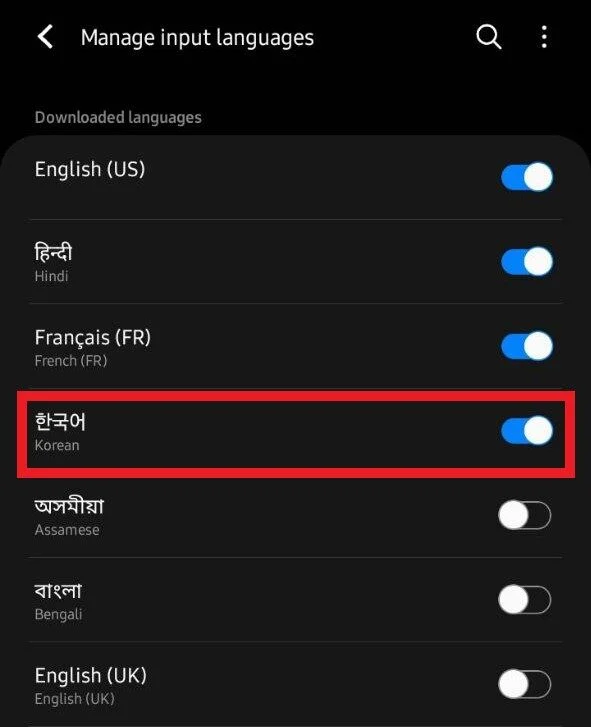
Method 2: Korean Keyboard through GBoard App
If your Android device lacks a built-in Korean keyboard, you can install the Google Keyboard from the Play Store and configure the language settings accordingly. Follow these steps:
- Open the Google Keyboard app.
- Choose the Input Method, then select the language keyboard.
- Tap on Languages and click Add Keyboard.
- Search for the Korean language and tap Done.
- Upon completion, tap the globe icon or press the space bar to switch languages on the keyboard.
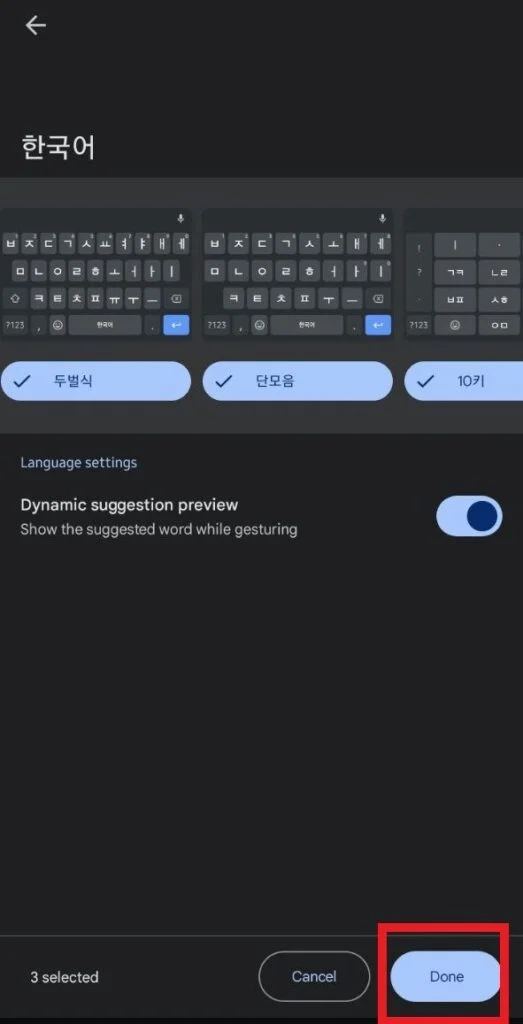
Benefits of Using a Korean Keyboard for Android
- Bilingual Texting: Seamlessly switch between English and Korean while messaging friends.
- Cultural Insight: Communicating with Korean-speaking friends or family acquaintances in their language offers exposure to various slang and phrases.
- Professional Advantage: Improved communication with Korean clients can enhance work-related interactions and business relationships.
- Language Practice: Writing in Korean regularly, especially if it’s a language you’re learning, fosters motivation and skill development.
Critical Considerations for Korean Keyboard Usage
- Familiarize with Hangul and ten keys: Understanding the Korean alphabet and keyboard layout is essential for efficient typing.
- Utilize Voice Input: When writing specific sentences is difficult, use the keyboard’s voice input feature.
- Customize Features: Korean keyboards offer autocorrect and predictive text functions for convenience, which can be tailored to suit your preferences.
Using a Korean keyboard on Android enhances global connectivity, especially with Korea, and aids in language comprehension. We trust these methods have addressed your concerns. Feel free to share any queries in the comments below.
Frequently Asked Questions
How can I enable the Korean keyboard on my Android device?
You can enable the Korean keyboard through your device’s settings or by installing a keyboard app like GBoard from the Play Store.
Can I switch between English and Korean easily while typing?
Yes, most Korean keyboards allow seamless switching between English and Korean.
Are there any specific tips for typing in Korean efficiently?
Familiarize yourself with the Korean alphabet (Hangul) and keyboard layout. Utilize features like autocorrect and predictive text to enhance typing speed and accuracy.
Is voice input available for typing in Korean?
Many Korean keyboards offer voice input functionality, allowing users to dictate text instead of typing.
Can I customize the Korean keyboard settings to match my preferences?
You can customize features such as autocorrect, predictive text, and keyboard layout to suit your typing style and preferences.
Are there any recommended apps or resources for learning Korean typing?
Several apps and online resources, including typing tutors and language learning platforms, are available for learning Korean typing.
How can using a Korean keyboard benefit me in daily communication?
Using a Korean keyboard enables smoother communication with Korean-speaking friends, family, or clients and facilitates a better understanding of the language and culture.
Are there any troubleshooting tips for issues with the Korean keyboard?
If you encounter any issues with the Korean keyboard, try restarting your device, updating the keyboard app, or checking the keyboard settings in your device’s menu.
Conclusion
Mastering a Korean keyboard on your Android device opens up a world of possibilities for seamless communication and cultural understanding. By following simple steps to enable the keyboard and familiarizing yourself with its features, you can enhance your language skills and connect more effectively with Korean-speaking individuals. Whether for personal or professional purposes, the ability to type in Korean enriches your digital communication and broadens your global perspective.
